iSpindel Firmware Flash

IMPORTANT! – If you didn’t remove the diode from the D1 mini you must remove your battery before flashing the firmware via USB cable. For more information check out my iSpindel Assembly post.
Please note that the community has reported that you can flash the D1 mini before doing any soldering or assembly. The iSpindel can be assembled after the D1 has been flashed with the firmware.
This blog post assumes that you have already built your iSpindel and you are ready to flash the firmware. If you have not yet built your iSpindel please check out my blog post on how to obtain the parts and assemble them.
The software utility to flash the iSpindel can be downloaded from here. Or you can search Github for “nodemcu” and find the “modemcu-flasher”. Flashing with this piece of software makes the process easy.
The latest version of the iSpindel firmware can be found here. Make sure you find the version labeled “Latest release”. Click on firmware.bin under Assets.
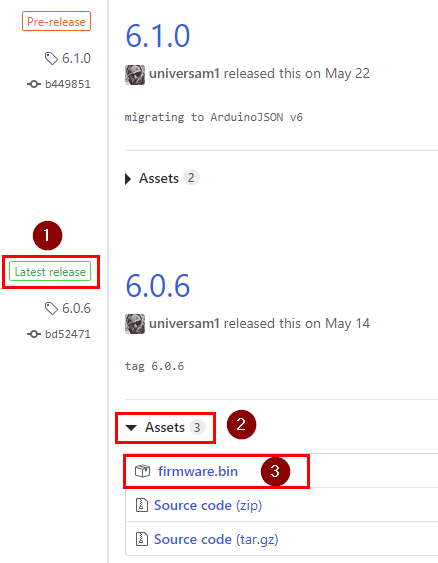
Ensure that the iSpindel battery is fully charged and that you don’t have any unneeded pieces of hardware plugged into your computer. We want to avoid flashing the wrong piece of hardware. Full flashing instructions are found in my youtube video walkthrough.
After the initial flashing of firmware, you’ll need to press the Reset button on the D1 mini 3 or 4 times in order to get back to configuration mode. The blue LED on the D1 Mini will flash every second while in this mode. Configuration mode enables the open wifi network named iSpindel to show in a list of available wifi networks to connect to. After connecting to the open wifi network the configuration page can be accessed through the IP address http://192.168.4.1.
If things aren’t saving correctly.
If you change your unit of temperature, cycle off and on the iSpindel, and your unit of temperature did not save then you will need to take additional steps to complete the flashing of your iSpindel. I followed these steps in this post on the HomeBrewTalk.com forum. You can go to the forum or you can see the same instructions below. I wanted to make a copy of them in case the pictures, or the forum goes offline one day.
Using NODEMUCU FIRMWARE PROGRAMMER
To Clear Flash:
- In Config Tab
- 1st Line “INTERNAL://NODEMCU” Address “0x00000” (remove quote marks)
- 2nd Line “INTERNAL://BLANK” Address “0x01000” (remove quote marks)
- In the Advanced Tab Set the Baudrate to 115200
- On the Operation Tab press Flash
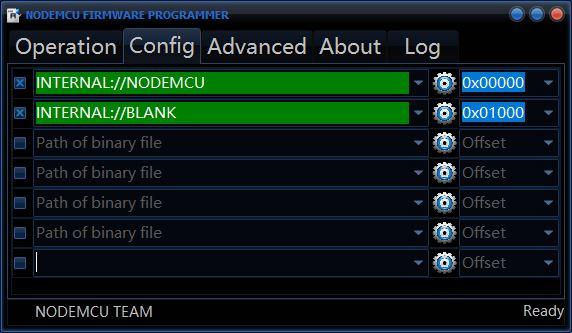
Flash iSpindel Again
- Back into Config Tab
- 1st Line “C:\iSpindel-5.2.1.bin” Address “0x00000”
(remove quote marks – add your own path to the firmware) - In the Advanced Tab Set the Baudrate to 115200
- On the Operation Tab press Flash
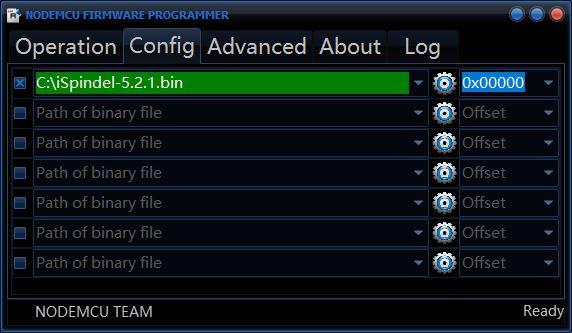
Find iSpindel in your Wireless Networks. If it doesn’t appear press Reset 3 or 4 times. When the blue LED blinks about once per second your iSpindel is in configuration mode. Connect your web browser http://192.168.4.1
You should now see the Configuration page. Test that the unit of temperature now saves as expected after cycling the power off and back on again.



8 Comments
jmchep · July 28, 2020 at 8:04 PM
Ran firmware.bin using flasher8266. once done, no ispindel access point. Have put together 2 ispindels and both are doing same thing. Not an expert by any means with code but seem to have followed all procedures. using esplorer v0.2.0-rc5 (https://esp8266.ru/esplorer/) to look at whats going on. Can provide what it is showing. briefly, it is showing temperature (seems correct too) and then after a bit of time reports x,y,z coordinates, tilt angle etc… also seems ok. As for wifi it just reports:
ERROR no Wifi credentials
going to Config Mode
*WM: Scan done
*WM: No networks found
.
.
.
Joey Joe Joe Jr · July 29, 2020 at 1:56 AM
Is that the entirety of the serial monitor log? Have you followed the step to fully wipe the data as laid out in the “If things aren’t saving correctly” section?
Luvige · July 29, 2020 at 1:01 PM
Hi i have the same Problem with the Connection to my iSpindel. I follow all Steps “if things aren’t saving correctly” but nothing. I see My iSpindel in the WLAN section but i can’t connect. I Try with different Device iOS – Android – Windows. This is my Putty trace:
FW 6.3.1
2.2.2-dev(38a443e)
Worker run!
mounting FS… ERROR: failed to mount FS!
ERROR config corrupted
scanning for OW device on pin: 5
No devices found!
scanning for OW device on pin: 12
Found device with ROM = 28 8F 5E 35 C 0 0 95
Chip = DS18B20
Data = 1 CF 1 4B 46 7F FF 1 10 5D CRC=5D
Temperature = 28.94 Celsius,
offsets not available
Boot-Mode: External System
power-cycle or reset detected, config mode
Double Reset detected
………..
ERROR no Wifi credentials
going to Config Mode
ERROR: OW DISCONNECTED
OW Retry
*WM: Scan done
*WM: No networks found
*WM: Adding parameter
and more and more……
*WM: name
*WM: Configuring access point…
*WM: iSpindel
*WM: AP IP address:
*WM: 192.168.4.1
*WM: HTTP server started
ERROR: OW DISCONNECTED
OW Retry
ERROR: OW DISCONNECTED
OW Retry
and more and more and more……
Joey Joe Joe Jr · July 29, 2020 at 11:14 PM
Sorry you are having issues. I think I’ve been lucky so far with my builds. 5/6 devices worked and I”m pretty sure I killed the 1/6 by filing down solder points on the D1 mini with the battery still attached.
I didn’t help write the software for the iSpindel so I have limited insight into some of the more intricate errors. Do you have extra DS18B20s? Maybe some from a different supplier? Link 1 and Link 2 appear to point to an issue with you temp probe not being accessible, strange though that it produces a reading once and then apparently never again.
It would be best to post your issue to the official GitHub page as those guys are actively updating the codes and have their fingers on the pulse of the iSpindel inner workings. When you find the resolution please update this blog post so others can see.
Yours Truly,
Joey Joe Joe Jr.
PS
For reference below, I have included the serial log from a fully working freshly flashed iSpindel. This a brand new iSpindel loading automatically into configuration mode after flashing the D1 mini the first time. Notice the errors regarding ‘config corrupted’ which go away after successfully saving the configuration page (just one time) in the iSpindel configuration page. I believe pin: 5 is saved for a future secondary temp probe (but I could be wrong about that). Some errors are scarier than they seem. Please keep me updated as I would like to do a troubleshooting video in the future.
Serial Monitor Log:
FW 6.3.1
2.2.2-dev(38a443e)
Worker run!
mounting FS… mounted!
ERROR: failed to load json config
ERROR config corrupted
scanning for OW device on pin: 5
No devices found!
scanning for OW device on pin: 12
Found device with ROM = 28 CB 87 79 A2 0 3 83
Chip = DS18B20
Data = 1 BE 1 55 5 7F A5 A5 66 A5 CRC=A5
Temperature = 27.88 Celsius,
offsets not available
Boot-Mode: External System
power-cycle or reset detected, config mode
going to Config Mode
reboot RFCAL
FW 6.3.1
2.2.2-dev(38a443e)
Worker run!
mounting FS… mounted!
ERROR: failed to load json config
ERROR config corrupted
scanning for OW device on pin: 5
No devices found!
scanning for OW device on pin: 12
Found device with ROM = 28 CB 87 79 A2 0 3 83
Chip = DS18B20
Data = 1 BE 1 55 5 7F A5 A5 66 A5 CRC=A5
Temperature = 27.88 Celsius,
offsets not available
Boot-Mode: Deep-Sleep Wake
Double Reset detected
going to Config Mode
*WM: Scan done
*WM: DUP AP: Pretty Fly for a WIFI
*WM: Adding parameter
*WM: name
*WM: Adding parameter
*WM: sleep
*WM: Adding parameter
*WM: vfact
*WM: Adding parameter
*WM:
*WM: Adding parameter
*WM:
*WM: Adding parameter
*WM: tempscale
*WM: Adding parameter
*WM:
*WM: Adding parameter
*WM:
*WM: Adding parameter
*WM: selAPI
*WM: Adding parameter
*WM: token
*WM: Adding parameter
*WM: server
*WM: Adding parameter
*WM: port
*WM: Adding parameter
*WM: channel
*WM: Adding parameter
*WM: uri
*WM: Adding parameter
*WM: db
*WM: Adding parameter
*WM: username
*WM: Adding parameter
*WM: password
*WM: Adding parameter
*WM: job
*WM: Adding parameter
*WM: instance
*WM: Adding parameter
*WM:
*WM: Adding parameter
*WM: POLYN
started Portal
*WM: SET AP
*WM:
*WM: Configuring access point…
*WM: iSpindel
*WM: AP IP address:
*WM: 192.168.4.1
*WM: HTTP server started
*WM: Request redirected to captive portal
Luvige · July 30, 2020 at 12:08 PM
have you built the 6 ispindel whit another PCB revision?
jmchep · July 30, 2020 at 6:24 AM
Cool. Thanks, will do. Just wanted to make sure it wasn’t something totally obvious. Will keep working through issue and will let you know if/when solution reached.
Luvige · November 3, 2020 at 10:46 AM
So I have finally managed to start my ISpindel. I replaced the WEMOS Wifi PCB and now it can connect to the ISpindel. I don’t know because it didn’t connect before but I’m Happy it will start the connection now.
KONSTAHTIN · July 5, 2023 at 11:28 AM
i have next probleem, on all my 3 ispindels i have frozen tilt +- 87° when i tilit my i spindel ° no changed, whant can the probleem?